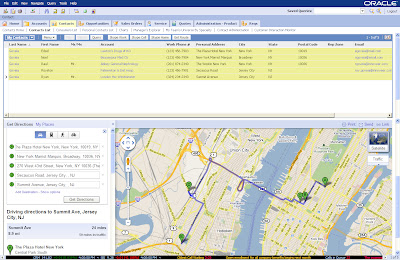The key business driver here in my opinion would be that, the user can optimize his/her travel route based on the proximity of his/her reps, thus saving time and money. Google maps also offers a few more features like checking for traffic, avoiding tolls, taking highways etc.
Google maps is really cool, and integrating it with Siebel makes it cooler ;)
Really!! show me how?
Step 1: The first step would be to get the Google map applet setup on your Siebel application. There are many ways to do this. For this example lets go with Mash-up your CRM with Google maps in < 30 minutes.
Step 2: Once you have this setup, just copy the below script on the contact/ account list applet or where ever you would like to have this integrated.
The below script will automatically refresh your Google map to give you a route of your selected contact addresses and will plot A, B, C pins on the map. Alternatively, you could also use a button to invoke this script.
Script -
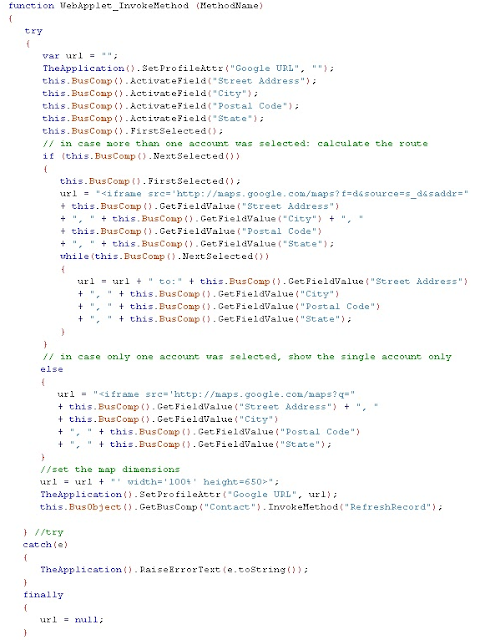
Step 3: Make sure you change the field names in the script to match your contact BC.
Step 4: Compile and test!
This is what map would look like
Almost forgot, Thanks to Benny and Alex for their post on Siebel Essentials
Cheers!