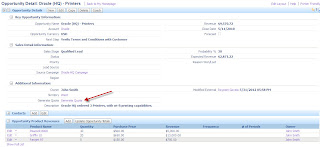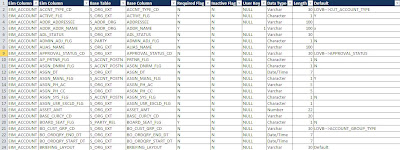Recently, we've had a lot of users complaining about the homepage taking too long to load. Why does the login page take long to load? What happens when the login page loads. Below are some of the tasks that Siebel performs while loading the application.
Setting the “OM - PreLoad SRF Data” (PreloadSRF) parameter to TRUE will trigger the loading of this global data for the object manager process when it is initialized upon starting the services. Now the first login should be faster as the burden of reading the static data is pushed to the component startup phase.
- Verifying Application Schema Version
- Loading / validating State Models (checks whether or not the expiration date is greater than current date)
- Verifying State Model values for transition
- Loading / Validating Personalization rules and rule sets for each event on applets, Business Components, - - Business services and application
- Loading / validating user profile data.
- Loading / validating System preferences
- Loading localized data (Phone format, date format, time zone, currency etc)
- Loads user reporting hierarchy
- Loads application view-responsibility data.
- Message Broadcast (This can be inactivated by inactivating the Message broadcast bar)
- Loading / validating State Models (checks whether or not the expiration date is greater than current date)
- Verifying State Model values for transition
- Loading / Validating Personalization rules and rule sets for each event on applets, Business Components, - - Business services and application
- Loading / validating user profile data.
- Loading / validating System preferences
- Loading localized data (Phone format, date format, time zone, currency etc)
- Loads user reporting hierarchy
- Loads application view-responsibility data.
- Message Broadcast (This can be inactivated by inactivating the Message broadcast bar)
The reason behind such a behavior
is that some of the static data (localization, license keys etc) and SRF data
that are common to all business components are initialized for the object
manager process with the first task or user login request. It is this
initialization of tasks that causes the delay in service to the first user.
Setting the “OM - PreLoad SRF Data” (PreloadSRF) parameter to TRUE will trigger the loading of this global data for the object manager process when it is initialized upon starting the services. Now the first login should be faster as the burden of reading the static data is pushed to the component startup phase.
NOTE: After setting the parameter to TRUE, you must
recycle the services for the parameter value to take effect.
If setting the parameter at the enterprise
level, all the object managers in the environment will automatically inherit
the parameter value (unless an administrator has specifically set the value on
the lower object manager level).
Also, if this parameter is set to be TRUE in conjunction with the MinMTServers parameter, the static data will be loaded for the number of object manager processes specified for the MinMTServers parameter when the component is initialized. This way there will be no delay in service for a large volume of users since the minimum required multi threaded object manager processes would already be initialized.
Also, if this parameter is set to be TRUE in conjunction with the MinMTServers parameter, the static data will be loaded for the number of object manager processes specified for the MinMTServers parameter when the component is initialized. This way there will be no delay in service for a large volume of users since the minimum required multi threaded object manager processes would already be initialized.
M.O.S Reference: Doc
ID - 476878.1