Importing Products using EIM:
· When the Products are imported using EIM they are imported into the S_PROD_INT table.
· These Products will be visible only on the “Administration – Products” screen and not in the “Products” screen.
· In order to make these products visible in the “Products” screen these Products records must have an association on the S_VOD and S_VOD_VER Table.
· Products imported through EIM are not directly associated to the S_VOD and S_VOD_VER tables since there is no EIM Counterpart defined.
Some theory (Oracle Support Web)
The below query is a modified spool generated after querying on the “Products” applet on ‘Internal Products List view’.
SELECT
T1.NAME as Product
,T1.CFG_MODEL_ID
,T2.ROW_ID as 'S_VOD ROW_ID'
,T2.OBJECT_NUM
,T3.VOD_ID as 'S_ISS_OBJ_DEF VOD_ID'
,T3.PAR_VOD_ID as 'S_ISS_OBJ_DEF PAR_VOD_ID'
,T13.VOD_ID as 'S_VOD_VER VOD_ID'
,T13.RELEASED_FLG
FROM
dbo.S_PROD_INT T1
LEFT OUTER JOIN dbo.S_VOD T2 ON T1.CFG_MODEL_ID = T2.OBJECT_NUM
LEFT OUTER JOIN dbo.S_ISS_OBJ_DEF T3 ON T2.ROW_ID = T3.VOD_ID AND T3.LAST_VERS is not null
LEFT OUTER JOIN dbo.S_VOD T4 ON T3.PAR_VOD_ID = T4.OBJECT_NUM AND T4.VOD_TYPE_CD = 'ISS_CLASS_DEF'
LEFT OUTER JOIN dbo.S_VOD_VER T13 ON T2.ROW_ID = T13.VOD_ID AND T13.RELEASED_FLG = 'Y'
Result
· As you ca see in the above picture the Product ‘RG Product’ has RELEASED_FLG as NULL, this Product was created from the UI “Administration – Products” screen.
· Any Product created from the screen has to be released by that owner of the product, this can be done by clicking the “Release” button on the “Administration – Products” screen.(Usually Products information is added only by company administrators)
· Currently I am logged in as ‘SADMIN’ .You can see that the Release button is not active.
· When logged in with ‘GRYAN’ only then will the Release button be enabled.(as below)
· Once the Lock has been released an association is created on the S_VOD_VER table and the RELEASE_FLG is updated to ‘Y’.
Queries to check associations on the Siebel Data base:
1) Query to get all Products that are associated/ not associated to the S_VOD table.
select T1.NAME , T1.CFG_MODEL_ID, T2.OBJECT_NUM from S_PROD_INT T1
LEFT OUTER JOIN dbo.S_VOD T2 ON T1.CFG_MODEL_ID = T2.OBJECT_NUM
Result
For records that are not associated to the S_VOD table will have CFG_MODEL_ID and OBJECT_NUM as NULL
1) Query to get only those Products that are associated to the S_VOD table.
select T1.NAME , T1.CFG_MODEL_ID, T2.OBJECT_NUM from S_PROD_INT T1
LEFT OUTER JOIN dbo.S_VOD T2 ON T1.CFG_MODEL_ID = T2.OBJECT_NUM
where OBJECT_NUM is not null
After Importing Products using EIM:
· After Products are successfully imported using EIM the next step is to execute the Business Service
“ISS Authoring Import Export Service”, “Post_EIM_Upgrade” Method.
· You can execute the Business service using the Administration – Business Serviceà Simulator in the Site Map.

· Enter the following Input Arguments.

· Click the Run button.
· All the Products that had a broken association or no association with the S_VOD or S_VOD_VER table will not be associated.
· You can now see that all the Imported Products will be available on the “ProductsàInternal Products” screen.
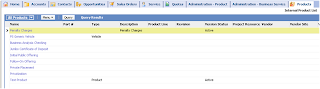
· You can execute the above SQL’s to check the association made on the S_VOD and S_VOD_VER tables
- Have a nice day





Hi,
ReplyDeleteThanks for the EIM posts.. Can you pls give us a detail post on EIM delete for Data purging.
Excellent job...thanks alot !
ReplyDeleteexcelent, thanks!
ReplyDelete